
back to Foldit 101
There are several ways to share your experience of Foldit:
- chat - Foldit clients provide in-game chat, see IRC chat
- feedback - the feedback page lets you report bugs and crashes, ask questions, or suggest new features
- forum - the Foldit forum has general discussions about the game
- comments - players can comment on many Foldit pages, for example, Foldit blog posts, recipes, feedback, and puzzles
The Foldit Community Rules apply to all these channels of communication.
You must be logged in to the Foldit web site to add items or make comments. You cannot edit a post once it has been submitted. In some cases, you may have to complete a CAPTCHA before posting.
Reporting Bugs and Crashes[]
The feedback page lets you report bugs and crashes, ask questions, and make suggestions.
Before creating a new feedback, check to see if the problem has already been reported. Also, check the feedback FAQ for suggestions. Using the Google search tool found on the feedback page (and many other Foldit pages) is always a good place to start.
If your problem has already been reported, you can "up vote" (or "down vote") it using the arrow icons found in the main feedback page and on each feedback item. This may help the Foldit team prioritize the feedback.
Feedbacks were originally a typical problem reporting system. A new feedback would be "opened", then investigated the Foldit team, and eventually "closed" once resolved. There was often a reply by the Foldit team and further discussion of the issue. As of early 2017, the Foldit team rarely if ever partcipates in feedback discussions. Almost all the input comes from players. TThe Foldit team still monitors feedbacks, but are most likely to respond to them in chat or when new updates are released.
If you've opened a feedback, it's helpful for you to close it once it's been resolved. You can see a list of all feedbacks you've opened using the "Cases" link on your "My Page" on the Foldit web site.
Feedback tips[]
These tips from Rav3n_pl, Master Debugger, are also found in the feedback FAQ.
- Search. Before you post a new feedback look to see if someone has reported it already.
- Pick a good title. "Help!", "It's not working!", or "I have an idea" are not good ones.
- Describe problem. When, where, what you do. Add your system parameters: operating system, processor, amount of RAM.
- Choose topic correctly. "Crash/hang" is not the same as "Game/tools". If unsure, leave the topic as "General".
- Choose type correctly. Use "Bug" for problems with the main release, and "DevPrev Issue" for problems with the developer preview release. "Question" and "Suggestion" should be self-explanatory.
- Attach screen shot. If you see something "weird" use save to desktop feature then attach this file to feedback. On Windows, the control-h keyboard shortcut saves a screenshot to your desktop.
- Attach log.txt file. If Foldit crashes, the log.txt file may contain important information. No need to attach full file, last 20-50 lines in .txt attachment is good enough.
- Check for debug.txt Some crashes generate a debug.txt file, which contains a summary of the problem. The debug.txt files are supposed to be uploaded to Foldit automatically, but it doesn't hurt to attach them to your feedback if they appear relevant.
Where to find the log.txt and debug.txt files[]
The data files are in different places depending on your operating system:
- Windows (game installed after 8/23/2011): they are in your installation directory (the default is C:\Program Files\Foldit\ or C:\Program Files (x86)\Foldit\)
- Windows (installed before to 8/23/2011: they are in your Application Data directory,
for Windows XP at C:\Documents and Settings\All Users\Application Data\Foldit\, for Windows 7 and Vista at C:\ProgramData\Foldit\
- Mac, Ctrl-click on the app and choose "Show Package Contents", then go to Contents/Resources
- Linux, they are in the Foldit directory
Topic[]
When you open a new feedback, select an appropriate topic. The options are:
- General - use this topic if none of the others matches your issue
- Biochem - biochemstry-related issues, mostly puzzle configuration, such missing atoms, odd shapes, and so on
- Crash/Hang - is further any explanation needed? ;]
- Developer Preview - feedback related to current developer preview release
- Game: Display - any display-related topics: strange colors or shapes, blinking discs, and so on
- Other - any other game client related topic
- Social - chat, buddies, scoreboards, ranking
- Tools - wiggle, shake, rebuild, and all other tools
- Server - server topics: forum, login, PMs, IRC
Feedback Voting[]
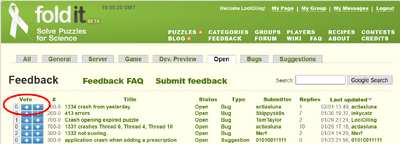
Feedback page showing vote up/vote down buttons.
The up and down arrows vote feedbacks and comments up or down (they are not page up/page down buttons). If the comment is factual or simply a comment then do not vote on it, if you agree or disagree with a suggestion then vote it up or down and if you have time make a comment to explain why.
Many people hit the voting arrows accidentally, so don't be too offended if you see down votes :)
Chat[]
Chat is available in the game client. There is a global chat room available to all players. Global chat is used mainly by new players, most often for questions about the tutorial puzzles. Global chat is monitored by experienced players, who try to help out.
There's also a veteran chat room, which is available to players with a minimum level of experience. Addi
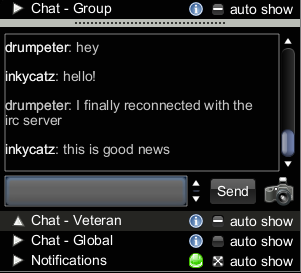
Chat window in Foldit client.
tionally, players who join a group can join that group's private chat room.
Chat tips:
- To see who is online click the small blue ‘i’ icon and a list will appear.
- To turn off the automatic opening of the chat windows, uncheck the box.
- Click the camera icon to share a picture of your screen, click the link which appears in the chat window to open the picture. It may take a while to process before the link appears in the window.
In-game chat is based on Internet Relay Chat (IRC). You can also use an external IRC client to connect to chat. See IRC Chat for more information.
Etiquette and chat moderation[]
Folders are mostly friendly folk and enjoy a chat, and as Foldit is an international game you can’t expect everyone to speak your language. You can expect players of all ages to be in the global chat room which is ‘family friendly’ so you must be careful not to use inappropriate language. Trolls and chat flooding are also not appreciated.
The chat rooms are moderated by the players and administrators. You will be banned from the chat rooms for offensive behaviour.
The Foldit Community Rules govern chat.
Other collaboration tools[]
Foldit Forum[]
There are some very useful ‘sticky’ posts for new folders on the Foldit forum on the front page, and many other posts which may be of interest. Players drive most of the forum activity.
Foldit Blog[]
The Foldit blog is used by the Foldit team to keep everyone up to date on scientific activity and new types of puzzles. Players can add their own comments on most blog posts.
Private Messages[]
You can send private messages to other players via your page on the Foldit Portal. The number of your unread messages will appear in the top right, Messages (x) on every page of the Portal. You need to be logged in to the Portal.
Groups[]
Groups are an integral part of Foldit and have their own chat rooms and forums.
Chat events[]
Foldit runs occasional science and developer chats, where Foldit team members address player questions. These chats are announced the Foldit front page and in chat.
Transcripts of the science and developer chats are available at the chat transcript page. This page lists chats by date, just click on the "read" link to see the transcript.
Earlier in Foldit history, some players were invited to join the developer meetings using Skype, links to their reports below: